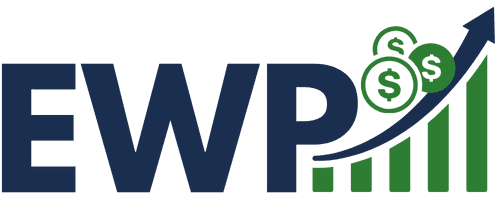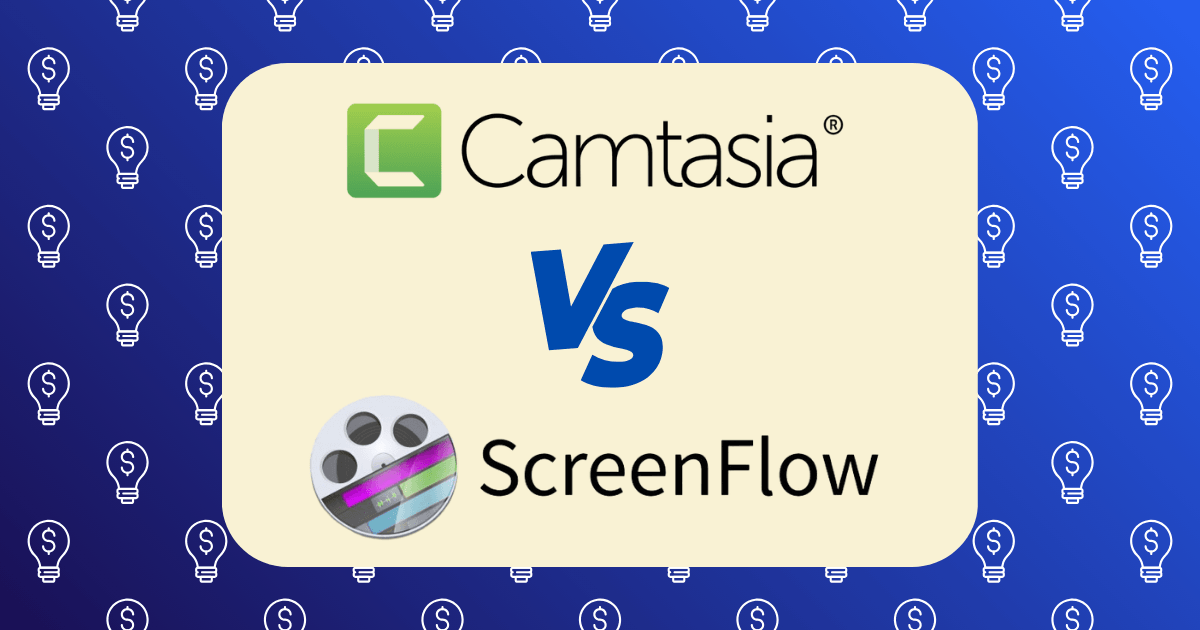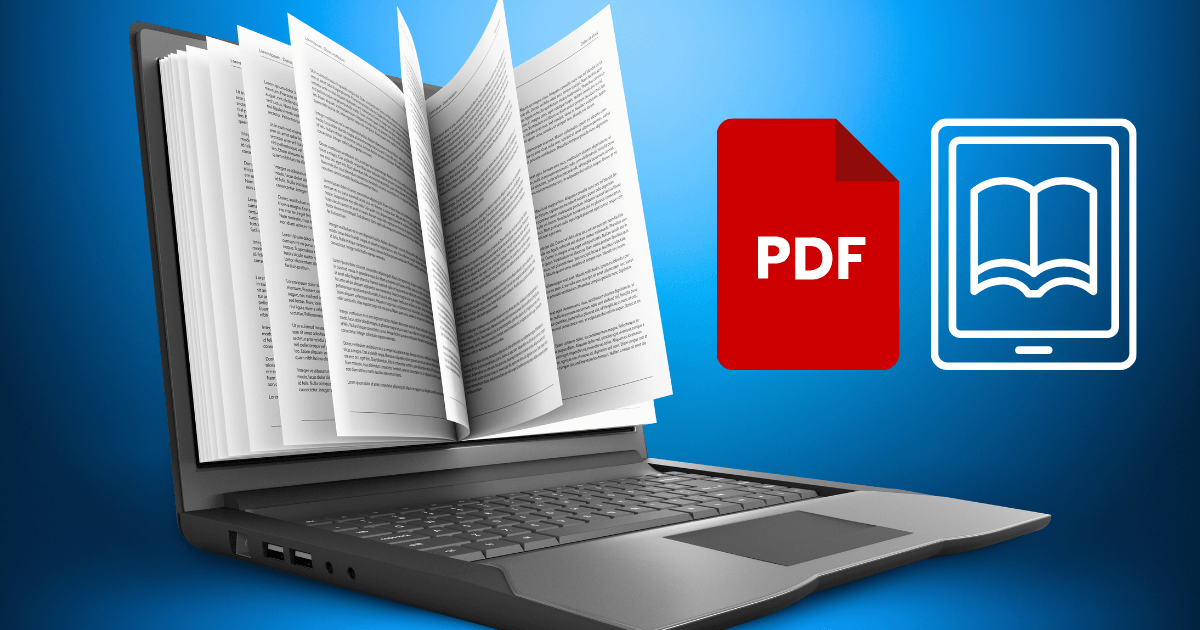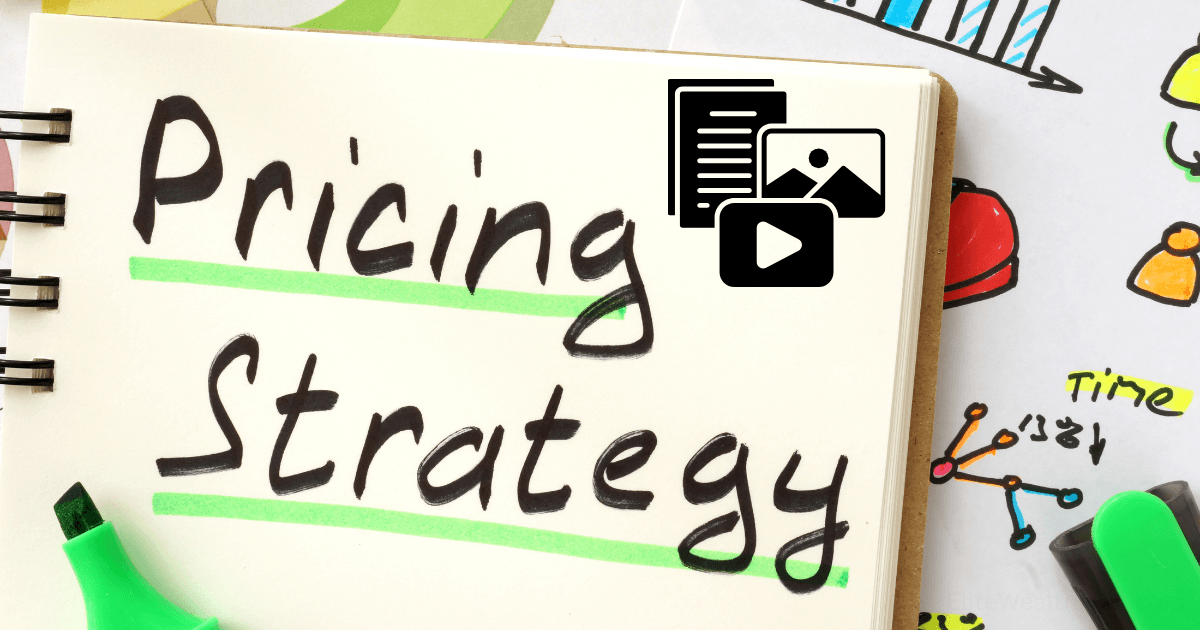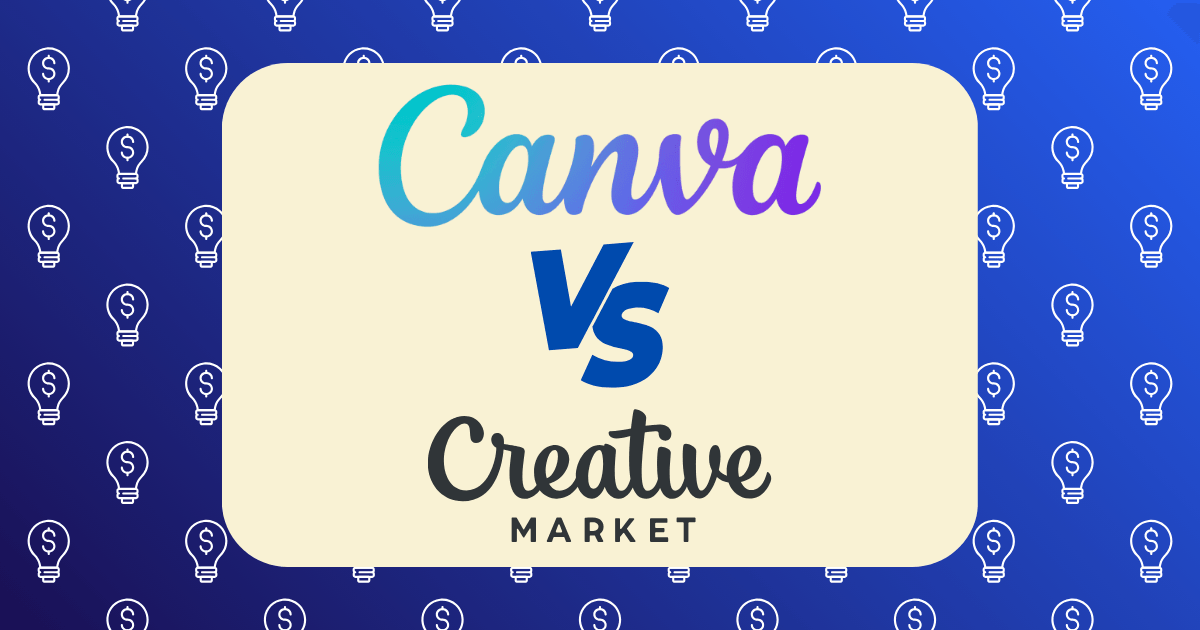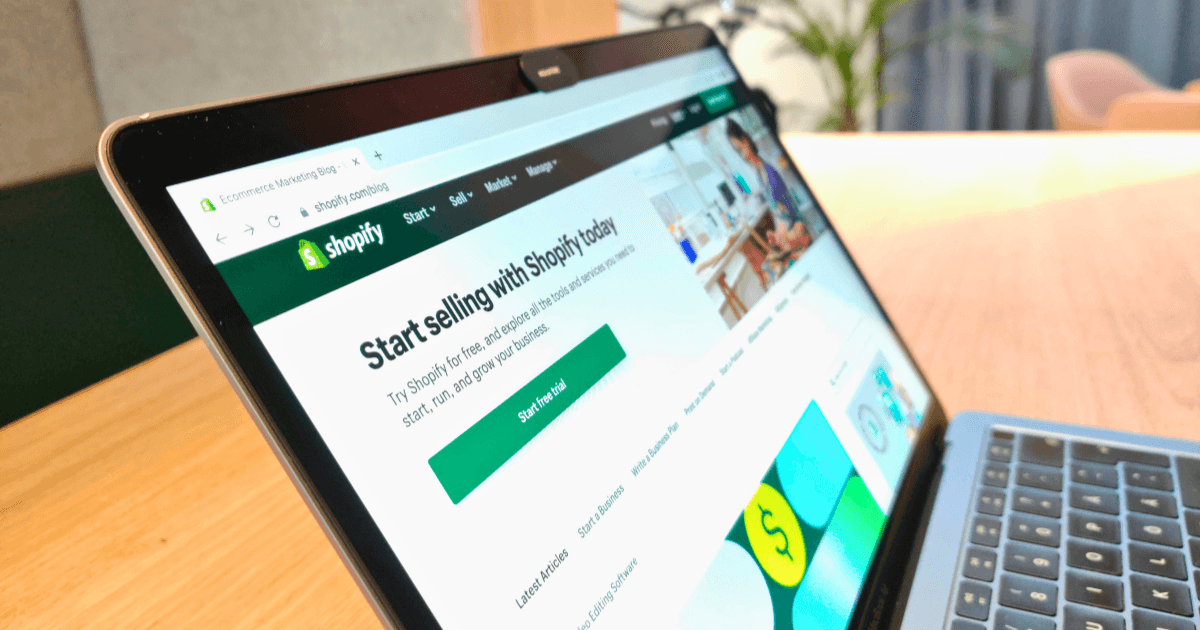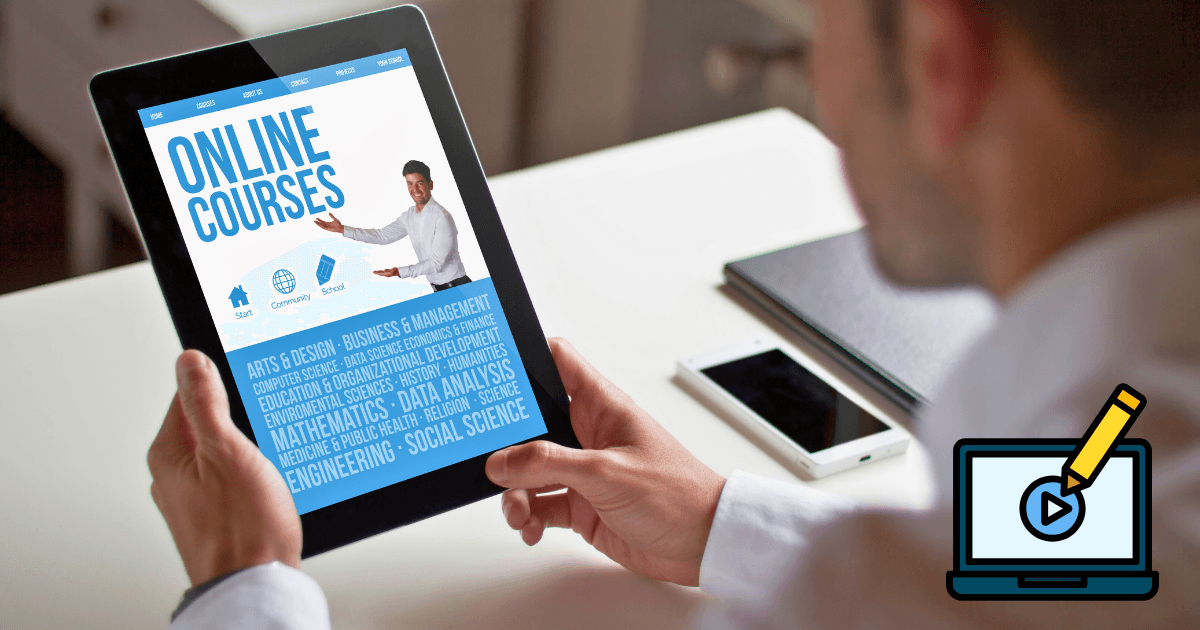7 Best Tools for Creating Printables That Actually Sell (Ranked by Ease of Use)
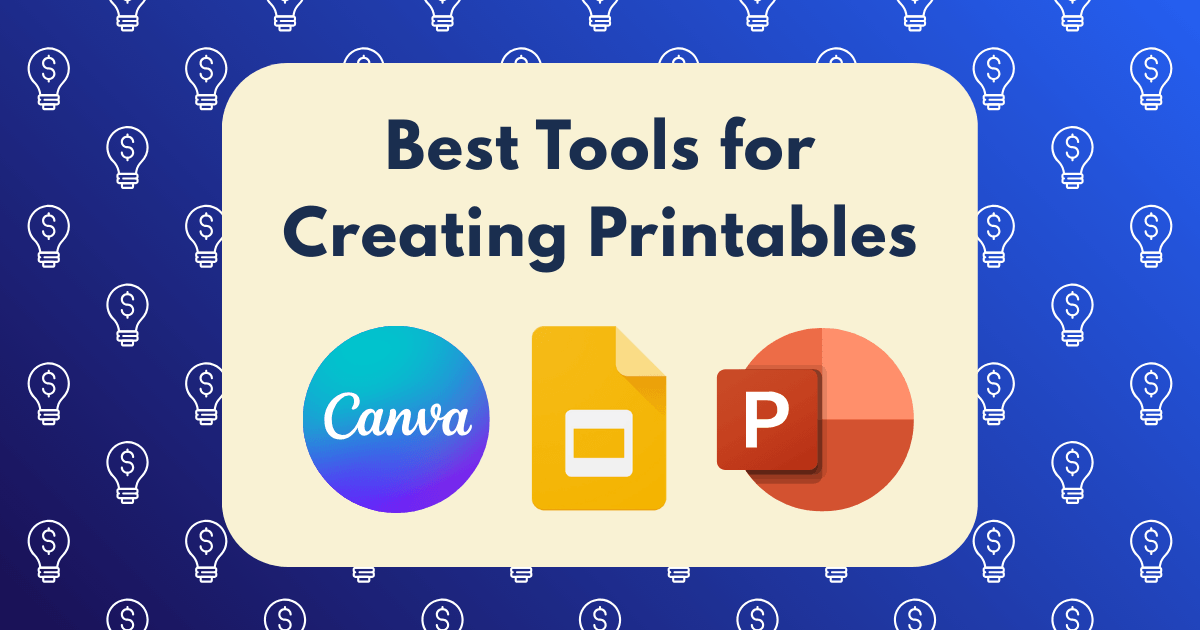
When I left my corporate job to build a digital product business, I had no design experience and limited technical skills. Through trial and error (and thousands of dollars in course investments), I discovered that creating profitable printables isn’t about having the most expensive software—it’s about finding the right tool that matches your skill level and product vision.
The digital printables market has exploded in recent years, with the e-learning industry projected to reach $848 billion by 2030 according to recent market research. Printables—from planners and worksheets to wall art and templates—have become one of the most accessible entry points into digital product entrepreneurship.
After testing dozens of design tools and selling over $75,000 worth of printables across multiple platforms, I’ve ranked the seven best tools based on what matters most to beginners: ease of use. But I’ve also evaluated each tool on its ability to create products that actually sell, not just look pretty.
What Makes a Great Printables Creation Tool?
Before diving into the rankings, let’s establish what makes a tool effective for creating marketable printables:
- Intuitive interface: Can you learn it quickly without extensive training?
- Professional templates: Does it provide quality starting points to save time?
- Customization options: Can you create unique products that stand out?
- Commercial licensing: Are you legally allowed to sell what you create?
- Export flexibility: Can you save in formats customers need (PDF, PNG, etc.)?
- Time efficiency: How quickly can you go from idea to finished product?
- Value for money: Does the cost justify the features for a profit-focused business?
With these criteria in mind, let’s explore the seven best tools for creating printables that actually sell, ranked from most beginner-friendly to most advanced.
1. Canva (Easiest for Beginners)
Ease of Use Rating: 9.5/10
Canva has revolutionized the digital product landscape by making design accessible to complete beginners. Its drag-and-drop interface and extensive template library allow you to create professional-looking printables within minutes.
Key Features:
- 250,000+ free templates (400,000+ with Canva Pro)
- Drag-and-drop interface requiring zero design experience
- Extensive element library (photos, graphics, fonts, etc.)
- One-click background removal (Pro version)
- Brand kit to maintain consistent branding
- Magic Resize to adapt designs to different formats
Best For:
- Complete beginners with no design experience
- Planners, worksheets, checklists, and simple wall art
- Quick creation of multiple product variations
Pricing:
- Free version available (limited features)
- Canva Pro: $14.99/month or $119.99/year
- Canva for Teams: $29.99/month for up to 5 people
Commercial Licensing:
Canva Pro includes a commercial license for most elements, but always double-check specific elements as some premium graphics may have restrictions.
My Experience:
I started my printables business using exclusively Canva and generated my first $10,000 in sales before ever touching another design tool. The platform’s simplicity allowed me to test multiple product ideas quickly, identify market winners, and iterate based on customer feedback.
My best-selling Canva-created product—a financial planning bundle—has generated over $12,000 in revenue despite taking only3 hours to create. The key was focusing on value and functionality rather than complex design elements.
Pro Tip: Use Canva’s “Brand Kit” feature to maintain consistent colors, fonts, and logos across your printable product line. This creates a cohesive brand experience that encourages repeat purchases.
2. Microsoft PowerPoint (Surprisingly Powerful)
Ease of Use Rating: 8.5/10
PowerPoint might seem like an unusual choice for creating printables, but it’s actually a secret weapon for many successful digital product creators. Its familiar interface and powerful layout capabilities make it ideal for creating structured printables like planners and workbooks.
Key Features:
- Familiar interface most people already know how to use
- Precise control over layouts and alignment
- Extensive shape library and editing capabilities
- Master slides for consistent design across multiple pages
- Easy creation of fillable PDF forms
- Excellent for grid-based designs
Best For:
- Digital planners and workbooks
- Business templates and forms
- Educational worksheets
- Trackers and organizational printables
Pricing:
- Included with Microsoft 365: $6.99/month personal, $9.99/month family
- One-time purchase: $149.99 (Office Home & Student)
Commercial Licensing:
Microsoft Office products include commercial use rights for content you create, making it perfectly legal to sell your PowerPoint-created printables.
My Experience:
My highest-converting product line—a series of business planning templates—was created entirely in PowerPoint. Customers consistently comment on how user-friendly and professional these templates are, never suspecting they were made with such a basic tool.
The familiar grid system and shape tools make PowerPoint exceptionally good for creating structured layouts that maintain their formatting when exported to PDF.
Pro Tip: Use PowerPoint’s “Slide Master” feature to create consistent headers, footers, and branding elements across multi-page printables. This saves enormous time when creating comprehensive planners or workbooks.
3. Google Slides (Best for Collaborative Creation)
Ease of Use Rating: 8/10
Google Slides offers many of PowerPoint’s advantages with the added benefits of cloud-based storage, real-time collaboration, and zero cost. It’s slightly less feature-rich than PowerPoint but more than capable of creating professional printables.
Key Features:
- Free to use with a Google account
- Cloud-based with automatic saving
- Real-time collaboration capabilities
- Decent template library
- Compatible with PowerPoint files
- Accessible from any device
Best For:
- Budget-conscious beginners
- Collaborative projects
- Simple planners and worksheets
- Digital notebooks
- Basic business templates
Pricing:
- Free with Google account
- Google Workspace: $6/month per user (for advanced features)
Commercial Licensing:
Google’s terms of service allow you to retain ownership and commercial rights to content you create with their tools.
My Experience:
Google Slides became my go-to tool when collaborating with subject matter experts on specialized printables. For example, when creating a meal planning system with a nutritionist, Google Slides allowed us to work simultaneously on different sections, significantly accelerating the development process.
While it lacks some of PowerPoint’s advanced features, the accessibility and collaboration capabilities make it ideal for creators who work with partners or virtual assistants.
Pro Tip: Use Google Slides’ “File > Page setup” to create custom page sizes perfectly matched to your printable’s intended use, whether it’s letter-sized planners or custom journal pages.
4. Affinity Publisher (Best Value Professional Tool)
Ease of Use Rating: 7/10
Affinity Publisher offers professional-grade layout and design capabilities at a fraction of Adobe InDesign’s cost. With a one-time purchase model rather than a subscription, it’s an excellent stepping stone into professional publishing software.
Key Features:
- Professional page layout and typography controls
- Master pages for consistent designs
- Paragraph and character styles
- Seamless integration with Affinity Photo and Designer
- Sophisticated text wrapping and flow
- Professional print-ready output
Best For:
- Multi-page documents like planners and journals
- Products requiring precise typography
- Printables with complex layouts
- Professional-looking workbooks and guides
- Print-on-demand products
Pricing:
- One-time purchase: $69.99 (frequent sales available)
- No subscription required
Commercial Licensing:
Affinity Publisher includes full commercial use rights for anything you create with the software.
My Experience:
When I decided to create a premium line of digital planners, I invested in Affinity Publisher and saw an immediate quality improvement. The professional typography and layout controls allowed me to increase my prices by 40% while maintaining strong sales.
The learning curve is steeper than Canva or PowerPoint, but significantly gentler than Adobe InDesign. Within a week of practice, I was creating designs that looked genuinely professional.
Pro Tip: Use Affinity Publisher’s “Master Pages” feature to create consistent headers, footers, and navigational elements across your printables. This ensures a cohesive, professional look that customers will pay premium prices for.
5. Adobe InDesign (Industry Standard for Professional Results)
Ease of Use Rating: 5.5/10
Adobe InDesign is the industry standard for professional publishing and offers unmatched capabilities for creating premium printables. While it has a steeper learning curve, the results can command significantly higher prices in the marketplace.
Key Features:
- Comprehensive layout and design controls
- Advanced typography and text styling
- Precise control over colors (including CMYK for print)
- Master pages and paragraph styles
- Robust template system
- Integration with other Adobe Creative Cloud apps
Best For:
- Premium planners and journals
- Professional workbooks and guides
- Print-on-demand products
- Complex multi-page layouts
- Products commanding premium prices
Pricing:
- $20.99/month (single app)
- $54.99/month (entire Creative Cloud suite)
Commercial Licensing:
Adobe’s licensing allows full commercial use of content created with their software.
My Experience:
After my printables business reached consistent $5,000+ monthly revenue, I invested in learning InDesign. The learning curve was substantial (about 30 hours of focused learning), but it allowed me to create a signature planner system that has generated over $30,000 in revenue at a92% profit margin.
The key advantage was creating truly unique designs that couldn’t be easily replicated by competitors using simpler tools.
Pro Tip: Don’t start with InDesign if you’re a beginner. Validate your product ideas with simpler tools first, then upgrade to InDesign when you have proven sellers that would benefit from a quality upgrade.
6. Keynote (Best for Mac Users)
Ease of Use Rating: 8/10
Apple’s Keynote is the Mac equivalent of PowerPoint but with Apple’s signature focus on elegant design and user-friendly interface. For Mac users, it offers an excellent balance of simplicity and capability.
Key Features:
- Clean, intuitive interface
- Beautiful built-in templates
- Superior typography handling
- Excellent image manipulation tools
- Easy export to various formats
- Free for Mac users
Best For:
- Mac users (obviously)
- Design-focused printables
- Workbooks and guides
- Visual planners and calendars
- Aesthetically pleasing worksheets
Pricing:
- Free with Mac purchase
- Available on iOS devices as well
Commercial Licensing:
Apple allows commercial use of content created with Keynote.
My Experience:
When I switched to a Mac, I experimented with Keynote for creating a line of minimalist daily planners. The clean interface and superior typography handling resulted in elegant designs that performed exceptionally well with design-conscious audiences.
Keynote’s intuitive interface makes it particularly good for creating visually appealing printables without a steep learning curve.
Pro Tip: Use Keynote’s “Master Slides” feature to maintain consistent branding across your printable products. This creates a cohesive look that helps establish your unique style in the marketplace.
7. Figma (Best for Collaborative Design Teams)
Ease of Use Rating: 6.5/10
Figma has rapidly gained popularity as a powerful web-based design tool with exceptional collaboration features. While primarily used for UI/UX design, it’s increasingly being adopted for creating printables, especially by teams or creators working with virtual assistants.
Key Features:
- Real-time collaboration
- Powerful design components and styles
- Excellent for creating design systems
- Vector editing capabilities
- Responsive layouts
- Extensive plugin ecosystem
Best For:
- Design teams or collaborators
- Consistent product lines with shared elements
- Modern, clean aesthetic printables
- Products requiring design system implementation
- Scalable product creation
Pricing:
- Free plan available (limited features)
- Professional: $12/month per user
- Organization: $45/month per user
Commercial Licensing:
Figma allows commercial use of designs created on their platform.
My Experience:
I adopted Figma when scaling my printables business and bringing on a virtual assistant. The ability to collaborate in real-time and create reusable components dramatically accelerated our production process, allowing us to launch new products weekly rather than monthly.
The learning curve is steeper than Canva but more accessible than Adobe products, making it a good middle ground for growing businesses.
Pro Tip: Use Figma’s “Components” feature to create reusable elements across your printable products. This ensures consistency and dramatically speeds up the creation of product variations and new designs.
Creating Printables That Actually Sell: Beyond the Tools
While having the right tool is important, creating printables that actually sell requires more than just software proficiency. Based on my experience selling over $75,000 worth of printables, here are the key factors that drive sales success:
1. Solve Real Problems
The most successful printables address specific pain points or challenges your target audience faces. My top-selling financial planning bundle wasn’t successful because of its design—it sold because it simplified a complex process people struggle with.
2. Research Before Creating
Before creating any new printable, I spend at least 2-3 hours researching:
- Bestsellers in my target category
- Common customer complaints about existing products
- Specific features buyers are requesting
- Price points and value perception
This research has consistently led to higher conversion rates and fewer product duds.
3. Focus on Functionality First
While aesthetics matter, functionality drives repeat purchases and positive reviews. Ensure your printables are intuitive to use, properly formatted, and deliver on their promised value before worrying about making them beautiful.
4. Create Product Ecosystems
My most profitable strategy has been creating complementary product lines rather than standalone printables. For example, a meal planning system that includes weekly planners, shopping lists, and recipe cards generates higher average order values and customer loyalty.
5. Test and Iterate
The beauty of digital products is their flexibility. Start with a minimal viable version, gather customer feedback, and improve based on real user experience. My best-selling products are often version 3.0 or 4.0 after multiple rounds of customer-driven improvements.
Implementation Strategy: Choosing the Right Tool for Your Situation
Based on my experience, here’s my recommended approach for selecting the right tool for your specific situation:
If You’re Just Starting Out:
- Begin with Canva or PowerPoint: Validate your product ideas with tools you can learn quickly
- Focus on solving problems: Create printables that address specific pain points
- Test multiple niches: Use the quick creation process to experiment with different markets
- Gather customer feedback: Use initial sales to inform future product development
If You’re Ready to Scale Up:
- Consider Affinity Publisher or Figma: Upgrade to more professional tools as revenue justifies it
- Develop a consistent brand style: Create templates and systems for faster production
- Build product ecosystems: Create complementary products that work together
- Delegate and collaborate: Use tools that support team workflows as you grow
If You’re Building a Premium Brand:
- Invest in Adobe InDesign: The learning curve is worth it for truly premium products
- Focus on unique design elements: Create proprietary layouts and systems
- Develop signature styling: Build recognizable brand elements that stand out
- Price based on value, not competition: Well-designed, highly functional printables can command premium prices
Conclusion: The Right Tool Is the One You’ll Actually Use
After testing all seven of these tools extensively, I’ve found that the “best” tool isn’t necessarily the most powerful one—it’s the one that matches your current skill level and allows you to create products quickly and confidently.
Many successful printable sellers I know have built six-figure businesses using nothing more sophisticated than Canva or PowerPoint. Others have found that investing time in learning professional tools like InDesign has allowed them to create premium products that command higher prices.
The key is to start creating and selling as quickly as possible, then reinvest in more sophisticated tools as your business grows and your skill level advances. Remember that customers buy solutions to their problems, not the software you used to create them.
Begin with the tool that feels most comfortable to you from this list, focus on creating printables that solve real problems for your target audience, and you’ll be well on your way to building a profitable digital product business.
Have you created and sold printables using any of these tools? I’d love to hear about your experience in the comments below.