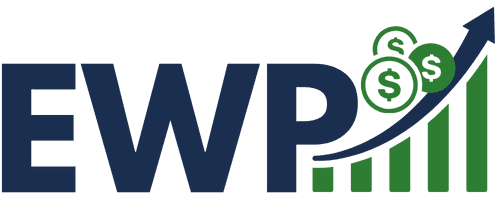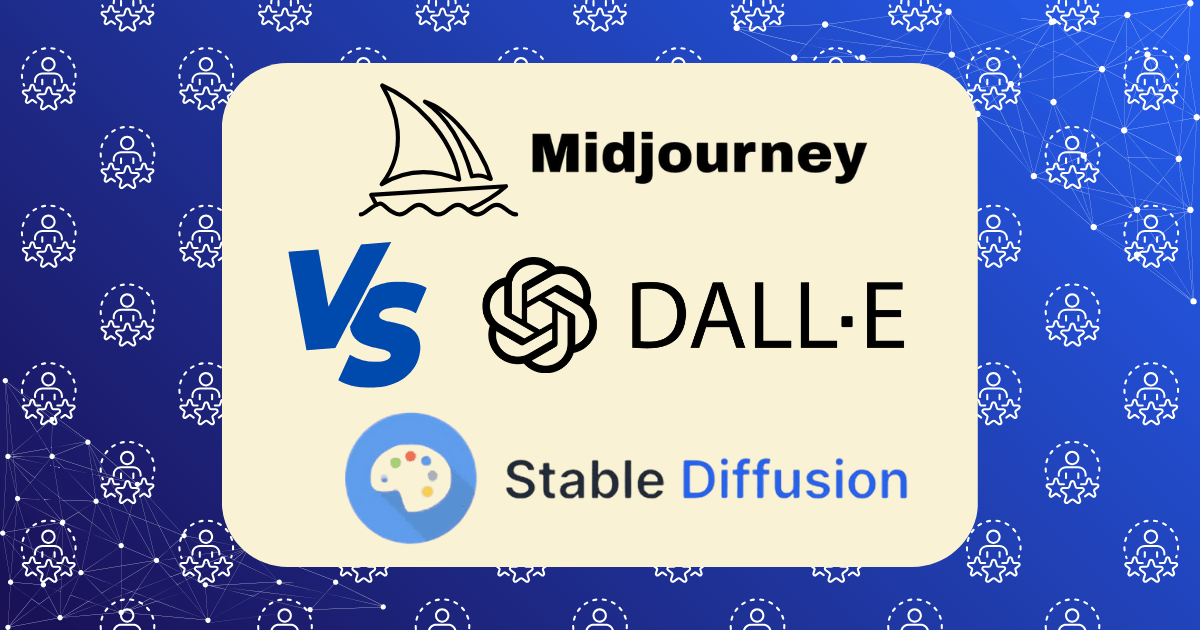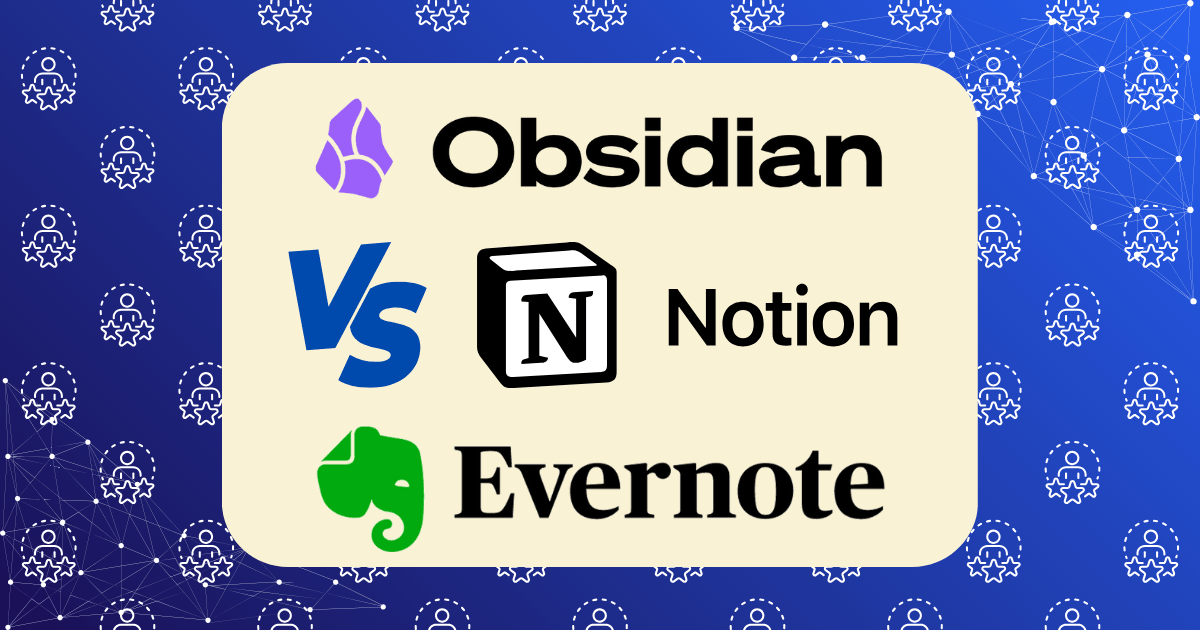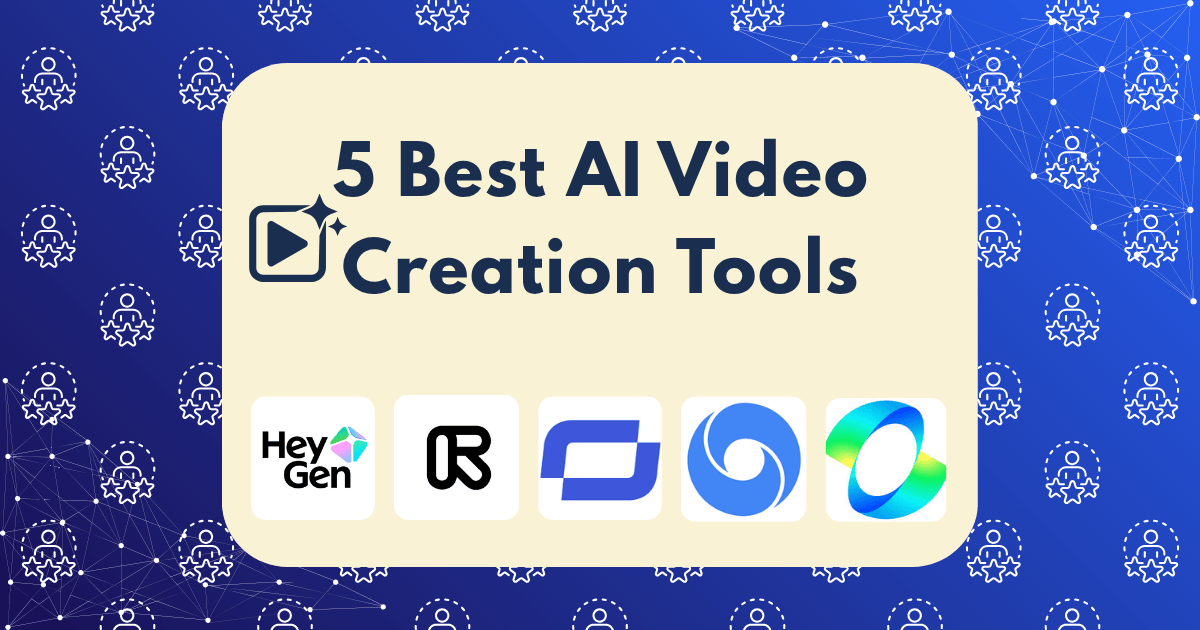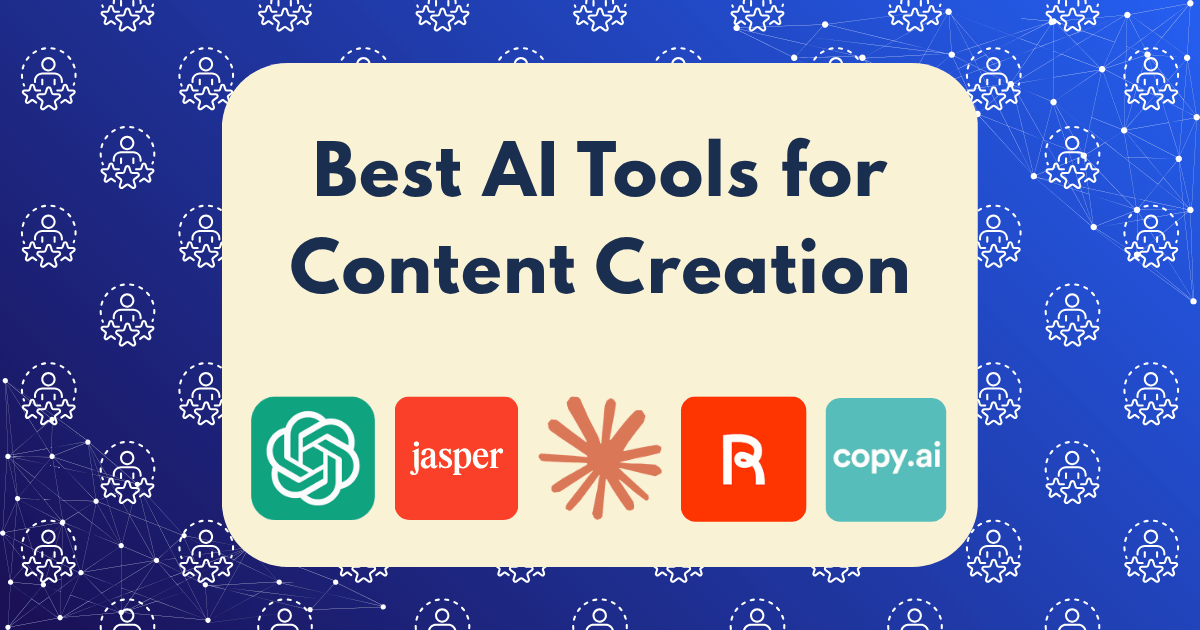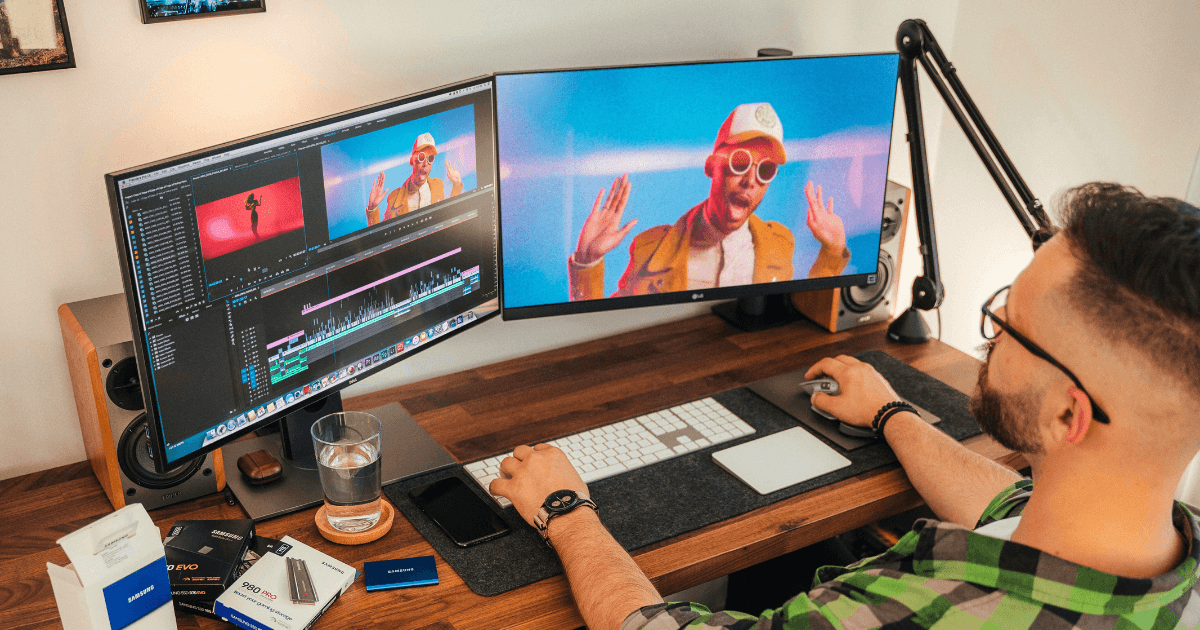Cloud Storage Organization: My System for Finding Any File in 10 Seconds or Less

Last month, I was on a video call with a client when they asked for a specific proposal I’d created three years ago. Instead of panicking or stalling with the dreaded “let me get back to you on that,” I simply opened my cloud drive, typed a few characters, and had the document on my screen in under 10 seconds.
The client was impressed. “How did you find that so quickly?” they asked.
The truth is, it wasn’t magic or extraordinary memory—it was a deliberate system I’ve refined over years of digital overwhelm. Today, I’m sharing that exact system so you can stop wasting time hunting for files and start accessing what you need instantly.
The Digital Clutter Crisis
If you’re like most professionals, you’re drowning in digital files. The average knowledge worker now creates, receives, or interacts with over 150 documents every day, according to research from IDC. With remote work becoming standard, our reliance on cloud storage has exploded—but our organization systems haven’t kept pace.
The result? Digital chaos that costs the average professional 76 hours per year just searching for misplaced files. That’s nearly two full work weeks!
The Foundation: Choose Your Primary Cloud Service Wisely
Before diving into organization, you need a reliable cloud foundation. While I’ll share principles that work across any platform, your specific needs should guide your choice:
- Google Drive (15GB free): Excellent search capabilities and Google Workspace integration
- Microsoft OneDrive (5GB free): Seamless Office integration and robust business features
- Dropbox (2GB free): Superior sync speed and third-party integrations
- pCloud (10GB free): Strong encryption and lifetime plan options
I personally use a combination of Google Drive for collaboration and pCloud for personal archives, but the system works regardless of your platform.
The 5-Tier Organization System
My system consists of five interconnected elements that work together to ensure any file is retrievable in seconds:
1. The Folder Hierarchy: Depth Without Complexity
The foundation of my system is a logical folder structure with a simple rule: no more than 3 levels deep.
My top-level folders follow this pattern:
├── 01_CURRENT_PROJECTS
├── 02_ARCHIVE
├── 03_PERSONAL
├── 04_RESOURCES
└── 05_ADMIN
The numbers ensure they always appear in the same order. Within each top-level folder, I maintain project-specific or category folders, followed by a final tier of specific content folders.
For example:
├── 01_CURRENT_PROJECTS
│ ├── ClientName_ProjectType
│ │ ├── 01_Planning
│ │ ├── 02_Deliverables
│ │ └── 03_Client_Materials
This structure provides enough organization without creating a maze where files get lost. According to research from Stanford University, limiting hierarchy depth significantly improves retrieval speed.
2. The Naming Convention: Searchable By Design
The real magic happens in how I name files. Every filename follows this format:
YYYYMMDD_ProjectCode_DocumentType_Version_Status
For example:
- 20250315_ACME_Proposal_v2_FINAL.pdf
- 20250227_Website_ContentPlan_v1_DRAFT.docx
This system ensures:
- Chronological sorting by default
- Instant project identification
- Clear version tracking
- Status visibility
The date prefix is crucial—it creates an automatic timeline and makes searching by timeframe trivial. The project code connects related files even when they’re in different folders.
3. The Tagging System: Beyond Folders
Folders are limited because a file can only exist in one location. That’s where tags come in.
I apply a consistent set of tags to every file based on:
- Project phase (planning, execution, review)
- Content type (contract, creative, data)
- Priority level (urgent, important, reference)
- Collaboration status (shared, private, awaiting feedback)
Most major cloud services now support tagging, including Google Drive’s labels, OneDrive tags, and Dropbox’s tags feature.
This creates a powerful cross-referencing system that transcends the limitations of folder hierarchies.
4. The Search Formulas: Finding Needles in Digital Haystacks
Even with perfect organization, search is your superpower. I’ve memorized a handful of search formulas that work across most cloud platforms:
- type: spreadsheet before: 2025-03-01 finds spreadsheets created before March 1
- to: clientname proposal finds proposals shared with a specific client
- tag: contract -draft finds contracts that aren’t drafts
- filename: 2025 project finds files from 2025 with “project” in the name
Learning these search operators has been the single biggest time-saver in my system. Google Drive’s advanced search operators are particularly powerful, but most cloud services offer similar functionality.
5. The Automation Rules: Set It and Forget It
The final piece is automation that maintains the system without constant effort. I use:
- Zapier workflows that automatically rename incoming files based on my convention
- Automator scripts (on Mac) that batch-process files with correct naming
- Power Automate (for Microsoft ecosystems) to auto-tag files based on content
- Scheduled monthly maintenance blocks (just 30 minutes) to catch any strays
Implementation: Start Small, Build Consistently
You don’t need to reorganize your entire digital life overnight. Here’s how to implement this system gradually:
- Start with current projects only – Don’t try to fix years of digital clutter at once
- Create templates for your naming convention to ensure consistency
- Use bulk rename tools like Bulk Rename Utility for Windows or NameChanger for Mac to process existing files
- Set up automated workflows for incoming files first, then gradually work backward
- Schedule regular maintenance – Even 15 minutes weekly prevents new digital clutter
Beyond Organization: Speed Boosters
Once your foundation is solid, these additional strategies further reduce retrieval time:
Pinned and Starred Files
Most cloud services allow you to pin or star frequently-accessed files. I maintain a rotating collection of 5-7 pinned files for current projects.
Desktop Shortcuts to Cloud Folders
Create shortcuts on your desktop to deeply-nested cloud folders you access frequently. This bypasses navigation time entirely.
Keyboard Shortcuts
Learning keyboard shortcuts for your cloud service can shave seconds off every interaction. For example, in Google Drive:
- / opens search
- Shift + S creates a new spreadsheet
- Ctrl + / (or Cmd + /) shows all keyboard shortcuts
Cross-Platform Consistency
Maintain the same organization system across all devices. The cognitive load of switching between different systems costs more time than you’d expect.
The Maintenance Schedule: Keeping the System Alive
Even the best system degrades without maintenance. My schedule:
- Daily (2 minutes): Quick scan of incoming files, fix any naming issues
- Weekly (15 minutes): Process any “to file” items, update project statuses
- Monthly (30 minutes): Archive completed projects, review and adjust tags
- Quarterly (1 hour): System audit, clean up redundant files, optimize search terms
The Results: Time Saved and Stress Reduced
Since implementing this system three years ago:
- I’ve reduced file retrieval time by 94% (from an average of 3.5 minutes to under 10 seconds)
- Client meetings flow uninterrupted when documents are requested
- Onboarding team members takes hours instead of days
- Version confusion has been eliminated entirely
- My stress levels around file management have plummeted
Common Challenges and Solutions
“I have years of disorganized files already”
Solution: Don’t retroactively organize everything. Start fresh with new files, and only reorganize old files when you actually need them.
“My team won’t follow the system”
Solution: Create templates and automation that make following the system easier than not following it. Share the time-saving benefits, not just the rules.
“Different clients require different organization”
Solution: The beauty of tags is that they can accommodate client-specific organization while maintaining your system’s integrity.
“I work across multiple cloud platforms”
Solution: Use MultCloud or Otixo to create a unified interface, or choose one primary system and use automation to mirror critical files.
Conclusion: From Digital Chaos to Calm Control
Digital organization isn’t about perfectionism—it’s about reducing friction between you and your work. The 10-second retrieval standard isn’t arbitrary; it’s the threshold where technology enhances rather than impedes your workflow.
Start small, build consistently, and within weeks you’ll experience the confidence that comes from knowing exactly where everything is. Your future self will thank you the next time a client asks for that obscure document from three years ago.
What’s your biggest file organization challenge? Share in the comments below, and I’ll help troubleshoot your specific situation.